How To Use HTTP Net Header : Import HNH Config
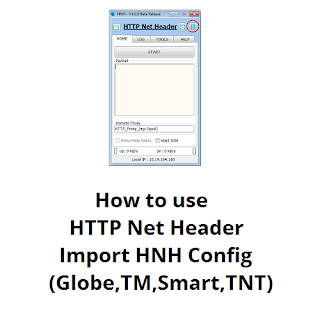
HTTP Net Header is like HTTP Injector which also supports SSH and Proxy to unblock websites that are filtered by our network provider’s firewall. This anonymity tool or tunelling app for PC was created by globalssh.net Indonesia. This tool can also used for Free Internet for Globe, TM, Smart, TNT and Sun.
Here's a detailed tutorial on how to use HTTP Net Header provided by globalssh.
How To Import HNH Config for Globe, TM, Smart, TNT and Sun
Requirements:
* Computer or laptop
* USB dongle openline or 936 modem openline
* Globe, TM, Smart, TNT or Sun Sim
* HTTP Net Header by globalssh - download HTTP Net Header latest version, join their FB group for password
* Working .HNH Config File - See List of .HNH Config File
* 0 load balance, if 0 load balance is not working, try registering to promos, see complete list of promos for VPN or for Globe and TM try Globe Switch Bug.
Procedure:
1. Open HTTP Net Header.exe
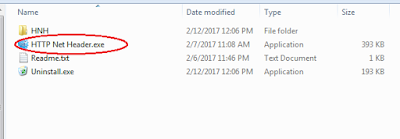
2. Click the menu, with three-dotted icon.
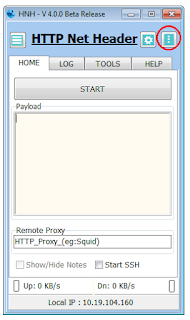
3. Select the menu Config then select Import Config.
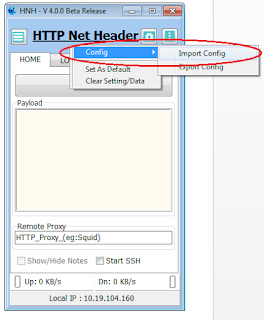
4. A popup will occur, find the location of your saved config which has .hnh file extension.
Then, select the HNH Config and click Open.
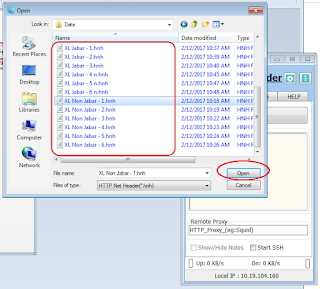
5. Done, Config will be loaded in the application.
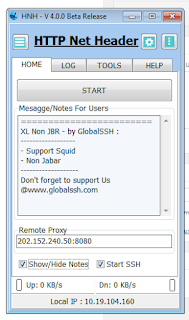
If you have any concerns regarding with this tutorial on how to use http net header - import hnh config. You can leave your comment below.
Source : globalssh.net
0 Response to "How To Use HTTP Net Header : Import HNH Config"
Post a Comment
Silahkan beri Komentar disini